When using the Internet and even practically any service today, it is necessary that we have a good email account. Yahoo.es mail It is one of the best alternatives at our disposal, with all the security we need, with a very simple operation and adapted to all types of users, even first-time users, and of course, with the possibility of using this email service completely free for life.

Article Content
How to create a Yahoo.es mail account
The first thing we have to learn is to create a Yahoo! account, Since it is the essential step to be able to start using the platform and take advantage of all its options.
The creation process is much simpler than you think, so, just by following the steps that we are going to indicate one by one, you will see that in just a few minutes you will have a perfectly fine email account at your disposal. prepared for use.
Access the official Yahoo.es mail page
In order to create the account, we must first access the form, through which we will have to add a series of specific data that will allow us to create it.
Don't worry about adding this data, since we are talking about a completely trusted account, so it will not be sold or revealed to third parties, but only you will have access to it.
The first thing we have to do is access the Yahoo! official website where we will see an image similar to this:
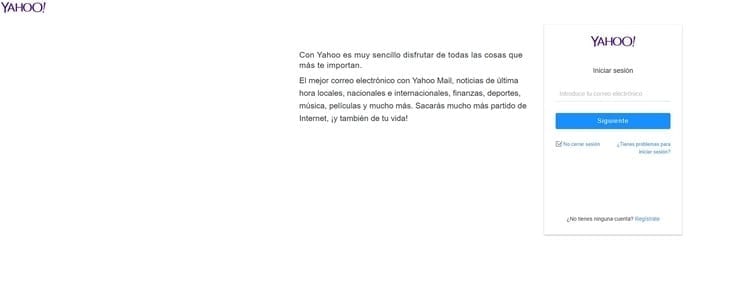
It is very important that we always make sure that we access this page both to create the account and to log in, another process that we are going to learn in this same tutorial a little later, since in this way we will have the complete guarantee that We are doing it safely and through the platform that offers us the service.
Well, once we are on this page, we have to access the Yahoo! registration form, for which we will find the link “Register” just below the section where we will later enter our data to access our account.
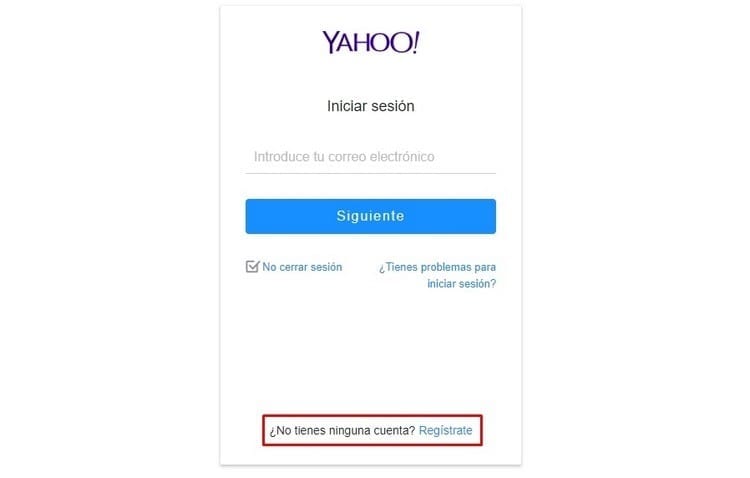
How to fill out the Yahoo.es mail form
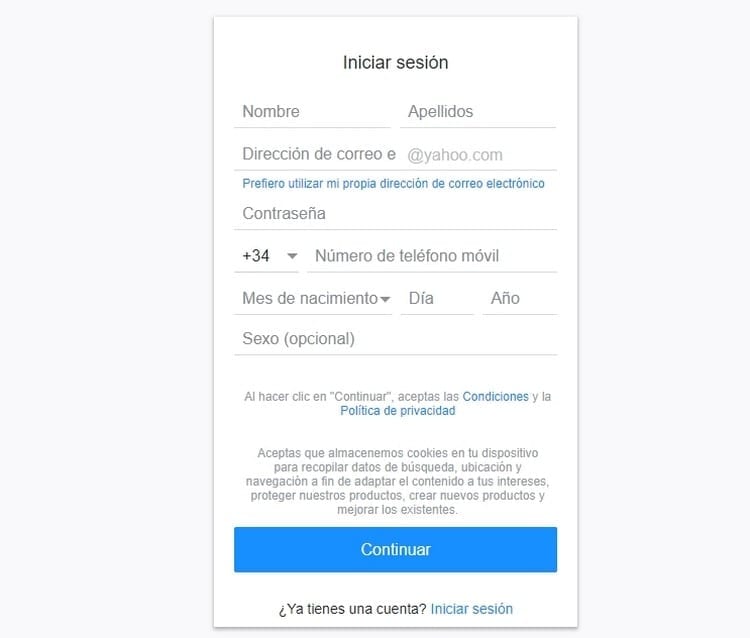
Well, if you have followed the steps that we have indicated previously, you will now find a section similar to the following:
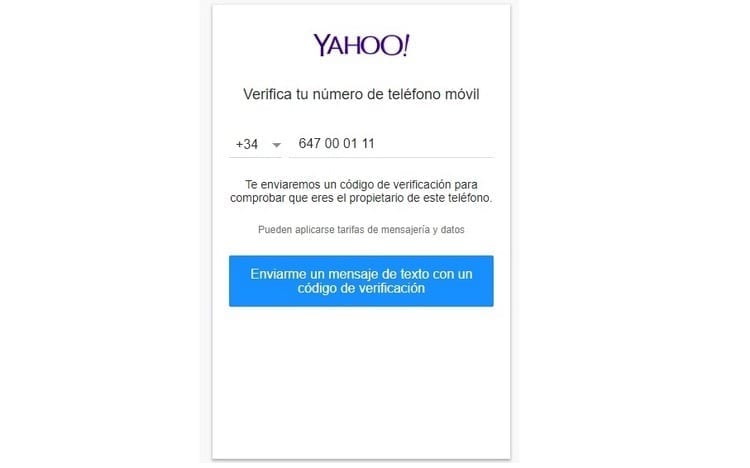
As you can see, we have to enter the following data:
- Name: Of course, in this section you have to put your name, that is, the name of the account owner, whether it is you, your company, etc.
- Last name: In the same way, we also have to enter our last names.
- Email address: in this section is where we are going to choose the name we want for our email account, which will have the extension “@Yahoo!.es”. You can choose the name you want, which will be the one you will provide to people when they have to write them, so you should be a little careful in this regard and use something that really identifies you and that is not vulgar. If the chosen name is already in use, it will indicate it in red.
- Password: we have to enter a password that will be the one we will write when we want to log in to Yahoo!. In this sense, the system will offer us an alternative, but we always recommend that you opt for a password that is secure and not obvious, that is, a combination of numbers, letters and characters that do not form a specific word and are difficult to guess. .
- Mobile phone number: It is required to enter a mobile phone number. The phone number must be real, since we will receive a text message with a verification code through which we will have to confirm our account. This is a security system to prevent accounts from being created with the aim of abusing spam, and it is also the best system to recover our account in the event that we forget our access data or someone steals it.
- Date of birth: You must also enter your date of birth, starting with the month, then the day and finally the year.
- Sex: Finally, we must indicate our sex, that is, if we are a man or a woman. It should be noted that this section is not required to be filled out, so you can leave it blank if you wish.
Once all of them have been entered, the only thing left to do is click on the “Continue”, so that a screen like the following will appear:
Basically, what we have to do is click on the “Text me a verification code”, so that in just a few seconds our phone will ring, and the code that appears will have to be entered in the new window that we will have on the computer.
Once this is done, we will have created and verified our Yahoo! account, which means that we will be able to start using it either to send messages, to receive them, register on pages, forums, blogs, online stores and, ultimately, be able to withdraw a good match to the Internet.
How to sign in to Yahoo.com mail
Well, once we have learned how to create an account in Yahoo.es mail, the next thing we are going to learn is how to log in, which means that we are going to enter our Yahoo! account. to start using it and learn about all its resources and features.
Enter Yahoo.com email with our access information
In order to enter Yahoo!.es mail, we are going to need to enter our access data.
We will do this by entering the Yahoo! home page, where we will see something similar to this:
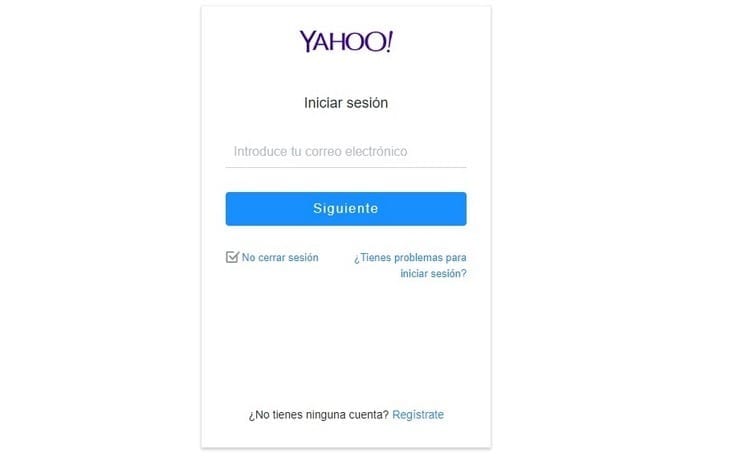
Well, the first thing they are going to ask us is to enter our email address, that is, the name we chose when creating the account for the address and which will have the extension “@Yahoo!.es”, although we remind you that the extension does not need to be entered to log in.
Once this is done, we click on “Next” and we will go to the next section where it will ask us to enter our password:
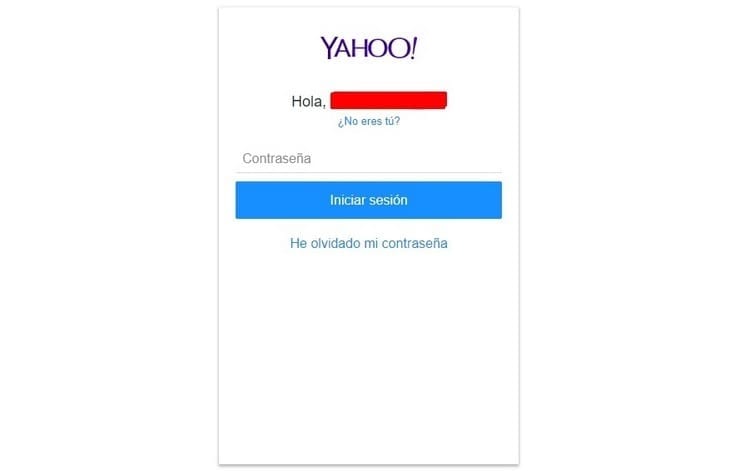
We write it, and at that moment we will have managed to access our account, so that we will have the possibility of starting to use it, taking advantage of it as much as we want.
How to enter Yahoo.es email without password
To Sign in to Yahoo! without password, it is important to note that we must activate automatic login.
Here it is very important that we pay attention to all the details, since we must take into account that, in those places where we make this configuration, our Yahoo! email account! It will always remain open, so all those who have access to that equipment will also be able to access our email account.
It should be noted that, by default, Yahoo! keeps this option activated, something that is very delicate, since if we access this account and keep it open, forgetting to close it when finished, anyone who can access said device will have access to said account.
For that reason, activating the option to automatically log in to Yahoo! It is something that we only have to do on our personal computer and we have the guarantee that no one accesses its content.
However, if it is a family computer, the university computer, the library, etc., then it is better to make sure that not only do we not activate the automatic access to Yahoo!, but we also log out when leaving.
In the event that you want to activate or deactivate this option, we advise you to follow this tutorial, since later we explain all the steps in the section “I want to log in to Yahoo.es mail automatically".
I have forgotten my password to access Yahoo.es mail
Another problem logging into Yahoo! What we may encounter is precisely the fact that we have forgotten our access password, in which case you do not have to worry, since, as you will remember, when creating the account we also link a telephone number, so that, if we continue to keep our telephone number at that time, we will only have to take the following steps:
We go to the main page of Yahoo.es mail, where we will see the form where we usually enter our access data.
However, this time the problem is that we do not remember our password, so what we will do is click on the “You're having trouble logging in?”.
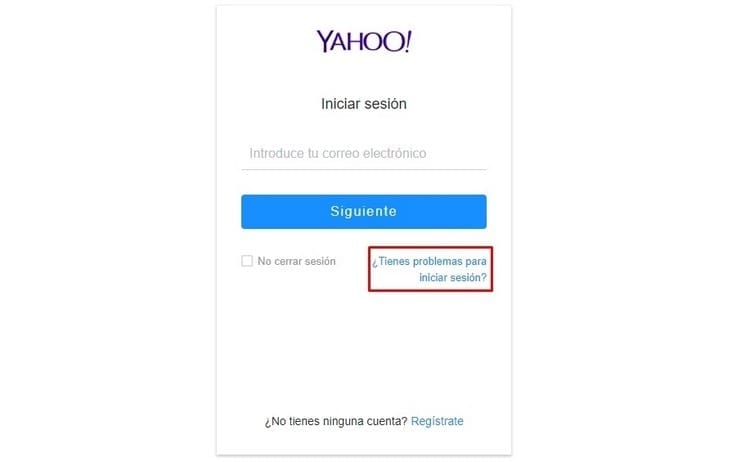
By doing so we will see this window:
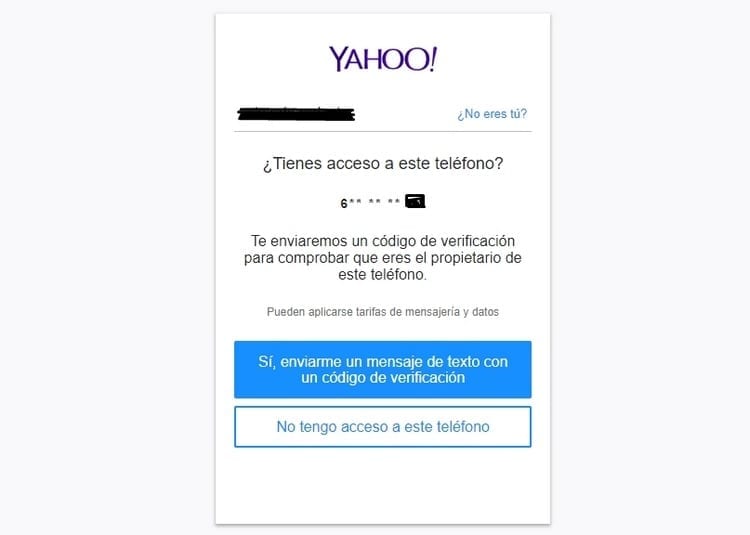
What we have to do is enter our email address or phone number, which will open this new window:
Basically, all we have to do is request that you send us a text message with a verification code, by clicking on the blue button, so that in just a few seconds we will receive said message.
Automatically, on our email screen, a new section will appear where we will have to enter the verification code, so that, by doing so, we will automatically access our email account.
I want to log in to Yahoo.es mail automatically
As we told you before, there is the possibility of logging in to Yahoo! without having to enter the password every time we want to enter our email account.
To do this we have to look at a box that appears when we enter the main page of the email, which is the one we indicate in the following image.
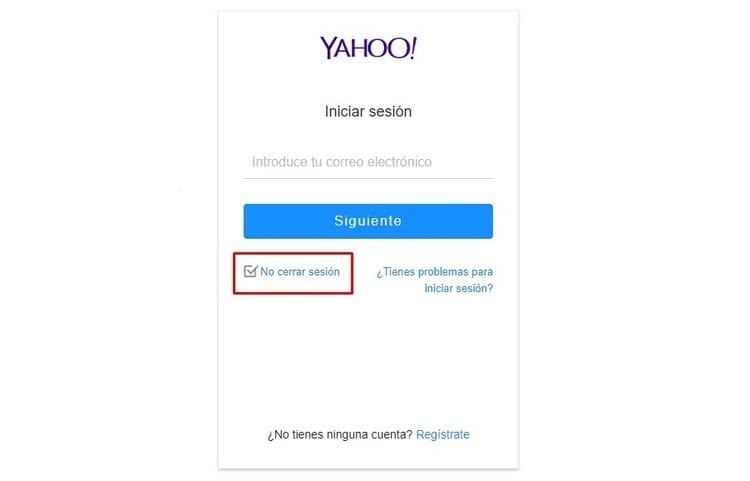
As you can see, by default this box is activated, this means that, once we log in, on that computer where we have logged in, it will no longer be necessary to enter the password again if we turn off the computer and want to log in again. later.
If it is our own computer, it is very convenient, but if someone can access that computer, they will also be able to access our email account since it will not ask for the password either.
Remember that this configuration is active only on the computers or devices where we activate this box before logging in, or do not deactivate it before carrying out the process of accessing our account.
For that reason, our recommendation is that, whenever you are going to log in to Yahoo!, you uncheck this box, but if you do not want to have to enter the password on a specific computer every time you want to enter your Yahoo.es mail account, then you can leave it activated.
How to close a Yahoo.es mail account safely
In any case, it is very important that we always learn how the process is carried out to close a Yahoo!.es email account, since it is good that we get used to closing the session whenever we finish working on our own, especially because, as we told you in the previous section, by default the auto start without password It comes activated.
Therefore, if we are always on our computer, but suddenly we use the library computer, for example, and we are not used to logging out, we will find that anyone who uses that computer will be able to access our account.
However, even if we have activated automatic login, once we log out, it will ask for the password again on both that and the rest of the computers.
For Sign out safely from Yahoo.es mail, once we are inside, all we have to do is go to our name which will be in the upper right corner of the screen, where we must click.
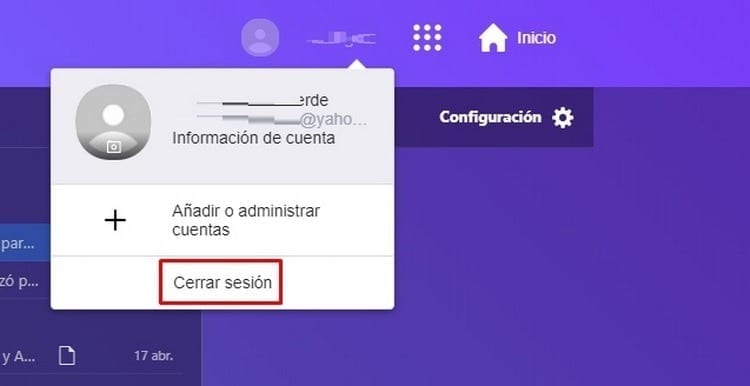
As you can see, a couple of options appear, and the last one is “Logout”, so all we have to do is select it and we will see that we immediately go to the main page of Yahoo!, so our account will have been completely closed and inaccessible.
We hope that this Yahoo.es mail tutorial It has helped you resolve your doubts and, above all, learn to carry out all those actions that allow you to start getting the most out of your account while guaranteeing maximum security.
Industrial Engineering student and lover of writing and technology, for several years I have participated in various pages with the aim of always keeping myself informed of the latest trends and contributing my grain of sand in this immense dissemination network that we know as the Internet.





